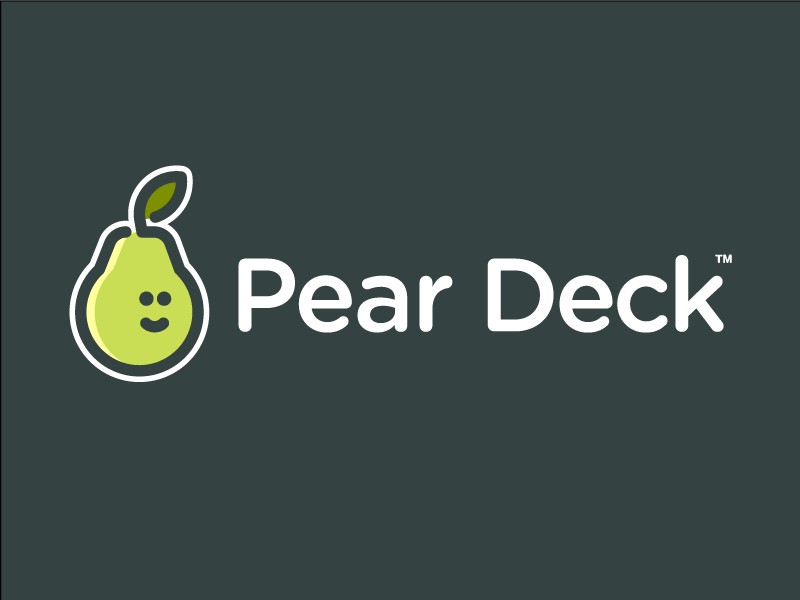We received positive feedback from instructors who made use of PearDeck during our Spring 2017 polling software trial. While the TurningPoint clicker hardware still works for the time being and remains installed on our classroom image, the software is deprecated and is no longer supported by the vendor. Moving forward, we have chosen PearDeck as our supported classroom polling solution. The full version is now available to all users within our domain, so if you have an lclark.edu email address, then you can use PearDeck!
PearDeck is an interactive presentation tool which allows presenters to engage their audience with web-based polling. Interactive activities include text entry, multiple choice questions, drawing, drag-a-dot, and drag-a-line. Following the presentation, presenters have the option review participant responses, save the data for later, and even export it to a data sheet.
For a demonstration of how interactive presentations look in action, check out their quick 45-second overview video:
Users may access PearDeck via the web or from within Google Drive. On the web, navigate to peardeck.com and sign in using your LC Google credentials (be sure to use your full email address as your Google username). From within Google Drive, you may open a Google Slides presentation using PearDeck (right-click > Open With > Pear Deck) or select the New button, hover over More, and select PearDeck from the bottom of the list. PearDeck presentations—both imported and created from scratch—are saved in the user’s PearDeck home screen as well as within Google Drive.
When creating Poll Slides for your PearDeck presentation, audience interaction options include multiple choice, drawing, draggable indicators, and free text response, as well as some variations of each of these options. Users may join on any web-enabled device at peardeck.com/join using a code which is displayed at the beginning of a presentation and remains visible in the corner while the presentation is in progress. PearDeck requires participants to log in with Google credentials, so keep this in mind if you plan to use it for a presentation that may include non-LC participants.
PearDeck polls have no limit on the number of respondents, so the more the merrier. We encourage you to use PearDeck in your class, project, meeting or for your event. Help and support documentation is available on their website, or you can reach out to Educational Technology staff at edtech@lclark.edu. We also welcome your feedback—positive or negative—on your experiences using PearDeck, so don’t hesitate to pass that along as well!